SharePoint IT Pro Blog
MSDN Magazine Feed
Thursday, November 13, 2008
Visual Studio 2010 Tools for SharePoint & .NET Framework 4.0
This week at TechEd EMEA in Barcelona, Jason Zander, the GM for Visual Studio, announced and demonstrated the Visual Studio 2010 tools for SharePoint. Here's a quick summary of what he showed:
•Server Explorer for SharePoint viewing Lists and other artifacts in SharePoint directly inside of Visual Studio
•Windows SharePoint Services Project (WSP file) Import to create a new solution
•Added a new web part project item and showed the Visual web part designer which loads a user control as a web part for SharePoint
•Showed adding an event receiver for SharePoint and using the wizard to choose the event receiver and to just create a source file with that event receiver.
•Added an ASPX workflow initiation form to a workflow project and showed how this workflow initiation form has designer capability
•Showed the packaging explorer and the packaging editor which lets you structure the SharePoint features and WSP file that is created
Web Url: http://msdn.microsoft.com/en-us/vs2008/products/cc948977.aspx
Visual Studio 2010: http://www.microsoft.com/visualstudio/2010/overview.mspx
.NET Framework 4.0 [Dublin] : http://www.microsoft.com/net/Dublin.aspx
Wednesday, October 29, 2008
Custom Site Theme for SharePoint 2007 (MOSS 2007) and WSS 3.0
Here is a short procedure of creating a custom site theme named "India":
1. Copy any theme folder in "C:\Program Files\Common Files\Microsoft Shared\web server extensions\12\TEMPLATE\THEMES" folder and paste with its name replaced with "India". In this example, copy GRANITE folder.
2. In India folder, rename GRANITE.INF file to INDIA.INF in upper case.
3. Open INDIA.INF file with notepad.
4. Change the value of title under [Info] to India.
5. Replace every word, Granite, under [titles] with India.
6. Open "C:\Program Files\Common Files\Microsoft Shared\web server extensions\12\TEMPLATE\LAYOUTS\1033\SPTHEMES.XML" file with notepad.
7. Add the following lines under
Templates>
TemplateID>India
DisplayName>India
Description>We love India .
Thumbnail>images/India.gif
Preview>images/India.gif
/Templates>
Notice that preview and thumbnail paths are images/India.gif. By default, MOSS 2007 and WSS 3.0 will not have such image files.
8. In order to display thumbnail and preview correctly, you will need to capture the screen and save the file in "C:\Program Files\Common Files\Microsoft Shared\web server extensions\12\TEMPLATE\IMAGES" folder with India.gif name. You can change the .gif file name if you change the thumbnail and preview file names in
9. Do an iisrest for the server to recognize the new theme.
Pretty simple procedure. Now you are ready to test your new theme. In Site Settings, you can now choose India theme; however, the theme will not differ from Base theme. Now, it is time for you to play with theme.css file!
Wednesday, September 10, 2008
Patrick, you'll be greatly missed...

But it isn't just SharePoint. Patrick was a great person... someone who was a ton of fun and a real joy to be around. I consider myself quite fortunate in working with him over email and virtually over the last few years and fortune to get to finally meet him last year at TechEd.
Integrating ASP.NET AJAX with SharePoint
Microsoft ASP.NET AJAX 1.0: A Background
Microsoft ASP. NET AJAX 1.0 lets developers build Web 2.0 sites using the latest Ajax techniques.
ASP.NET AJAX extends ASP.NET 2.0 and makes several new tools and techniques available to help you build applications more quickly:
- Extensions to JavaScript. ASP.NET AJAX extends the JavaScript library to bring standard object oriented concepts to JavaScript. It brings a formal type declaration system, with support for inheritance. It also provides a significant number of out of the box types, including types such as Sys.Net.WebRequest for working with web services. Finally, it helps to abstract some cross-browser issues such as XML element traversal. This makes it much easier to create robust JavaScript libraries and frameworks which are commonly needed by rich internet applications.
- ASP.NET Control Extenders. Extenders are additional ASP.NET controls which can extend the functionality of existing controls with additional Ajax capabilities. A common example is an extender which allows existing textbox controls to have autocomplete functionality with no modification to the extended control. (The autocomplete extender is included with the ASP.NET AJAX Control Toolkit.)
- UpdatePanels. UpdatePanels allow your existing ASP.NET controls and web parts to achieve the fluid, no-postback updates of Ajax-based applications with minimal re-coding of your control or part. Quite simply, controls within the UpdatePanel control which ordinarily would post back to update their data will now be routed through an Ajax-style callback, resulting in a silent update back to the server. This makes your application “postback” much less, making interaction with your control more seamless.
Friday, September 5, 2008
Fix for Forefront Update Timeout Errors
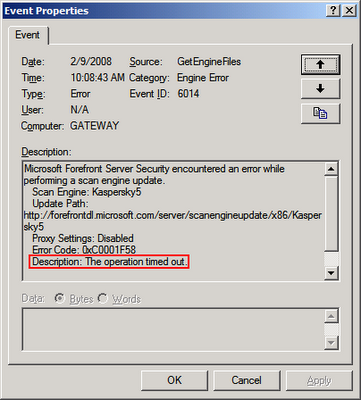
I use Microsoft Forefront Security for SharePoint Server on my SharePoint Server 2007 .Recently I noticed the following error in the Application Event log:
Event Type: ErrorEvent
> Open Regedit
> Navigate to the following key:
HKLM\SOFTWARE\Wow6432Node\Microsoft\Forefront Server Security\Exchange Server
>Click New DWORD Value
>Type EngineDownloadTimeout, and then press ENTER
>Right-click the new value and select Modify
>Select Decimal as the base, enter 600 in the Value data box, and then click OK. This setting causes the scan engine download process to time out after 600 seconds (10 minutes, instead of 5 minutes)
> Exit Regedit
Note: You do not have to restart Forefront Server services or Exchange Server services after you change this registry entry.
Now perform a manual scanner update in Forefront:
Open Forefront Server Security Administrator
Click Scanner Updates under Settings
Select the appropriate scan engine that was previously timing out. In my case, Kaspersky Antivirus Technology
Click the Update Now button on the right side of the screen
Check the Application event log to ensure that the scan engine has updated properly (Event ID 2012).
Thursday, August 21, 2008
WSS 3.0 Tools: Visual Studio 2005 Extensions, Version 1.1 on Win2k3 64bit
1. Download Visual Studio 2005 Extensions, Version 1.1 for Windows Server 2003 Enterprise Edition 64-bit
A. http://www.microsoft.com/downloads/details.aspx?familyid=3E1DCCCD-1CCA-433A-BB4D-97B96BF7AB63&displaylang=en
2. Save the install file: C:\Temp\VSeWSSv11.exe
3. Extract the MSI using this command: C:\Temp\> VSeWSSv11.exe /Extract
4. Output MSI file: C:\Temp\VSeWSSv11.msi
5. Downloaded Windows® Server 2003 SP1 Platform SDK
A. Installed just Orca
6. Edit MSI using Orca
A. In the Tables column
1. Select: InstallExecuteSequence
2. In the right pane, drop these two rows.
a. X64System
b. WSSNotInstalled
3. Select: InstallUISequence
4. In the right pane, drop these two rows.
a. X64System
b. WSSNotInstalled
B. Save MSI
7. Run edited MSI and follow the prompts.
Hope this helps someone else, it sure did for me!
Monday, August 4, 2008
Where is the change log?
Shane today in class was looking for where the SharePoint change log is. I did a quick search and found a decent answer on MSDN with detail on Change Log Freshness...
"The Change Log is a physical table in each content database, and each transaction writes to the log." The Change Log recevied by hitting the lists web service http://
Found a great WSS 3.0 web service one page quick reference on Look Alive blog which I'm sure came from across the various MSDN pages.
Note: The change log is security trimmed. "The change log returns a list of SPChange objects for changes that happened, for example, to the following object types:
- Items, files, and folders
- List metadata
- Site metadata
- Security